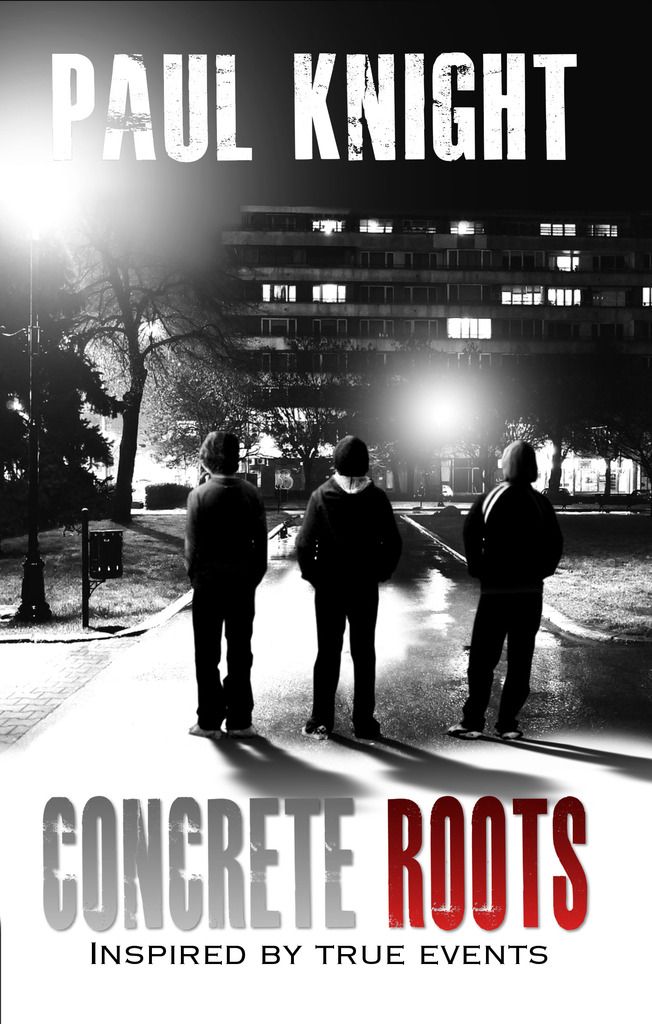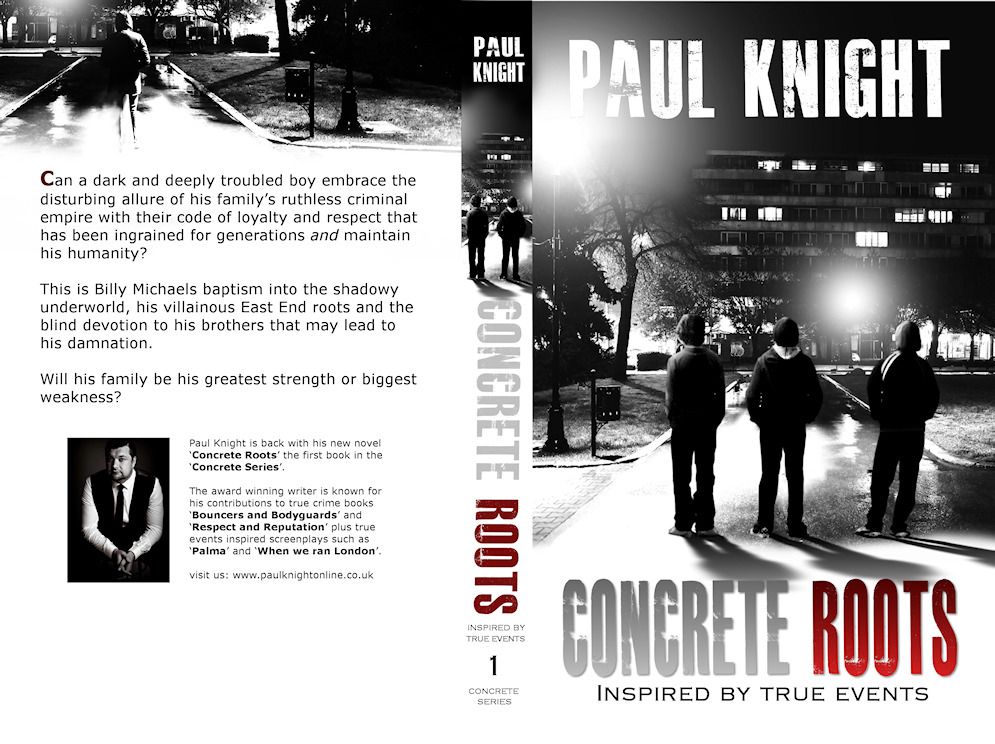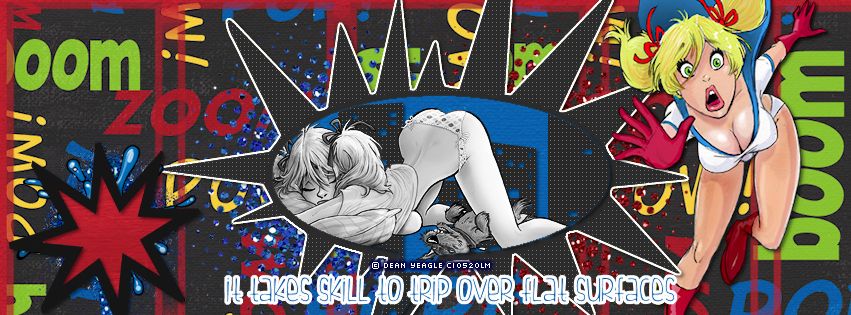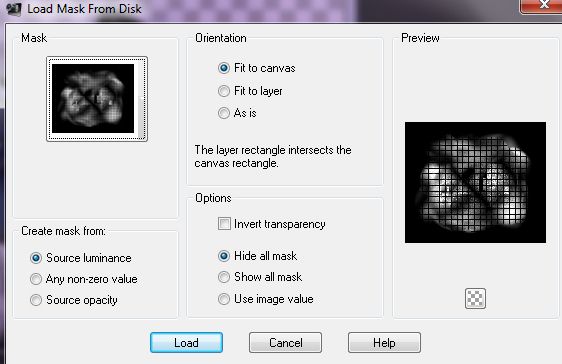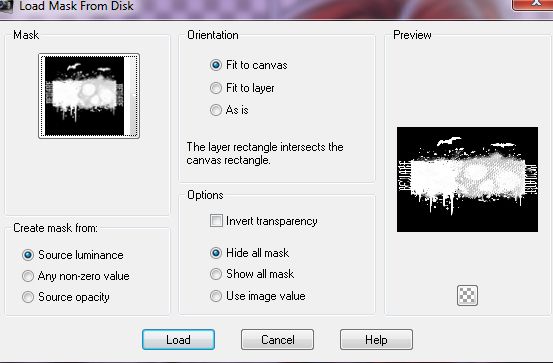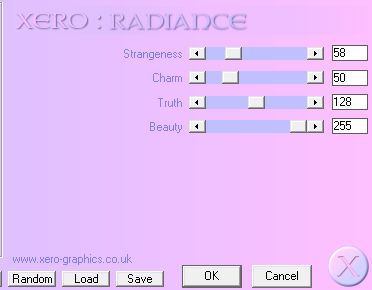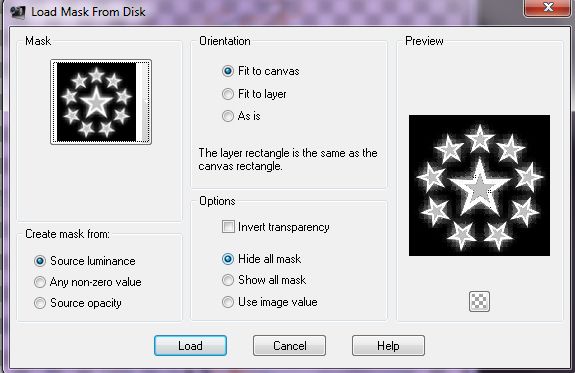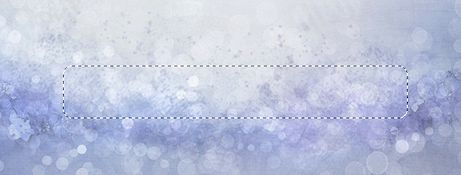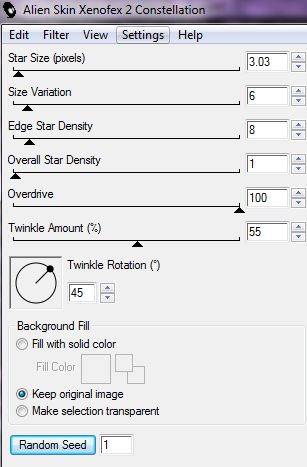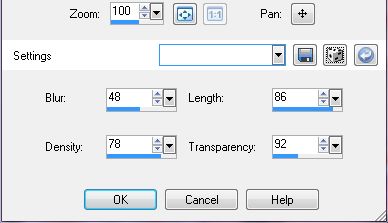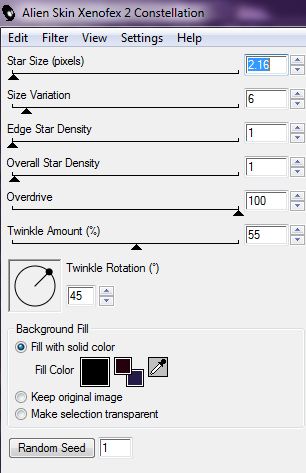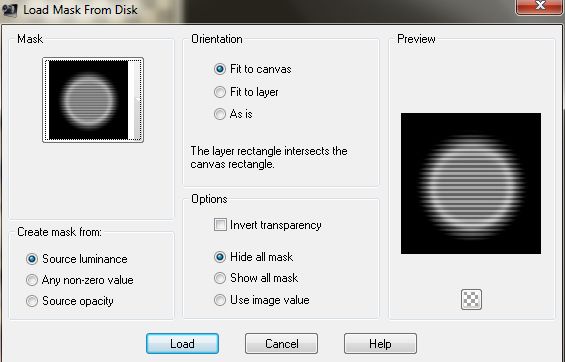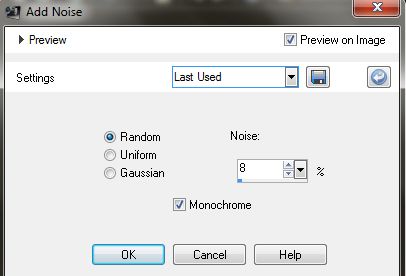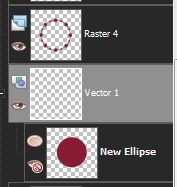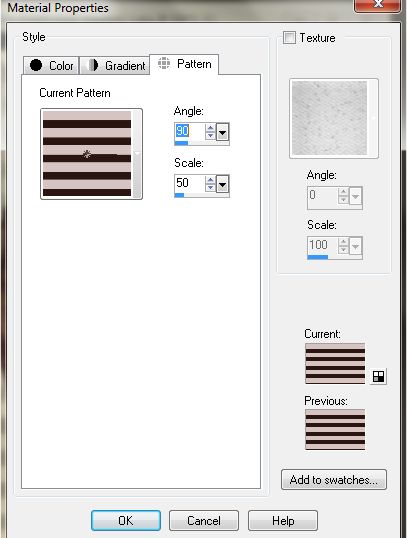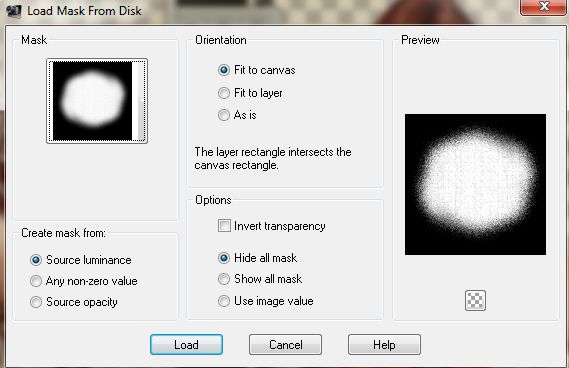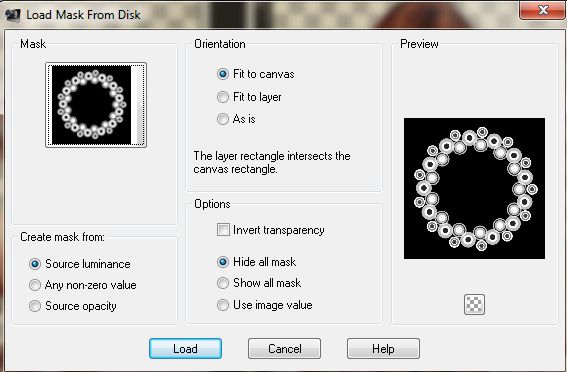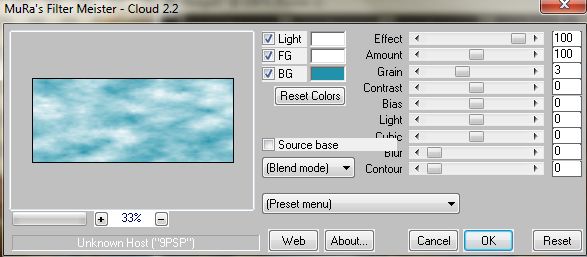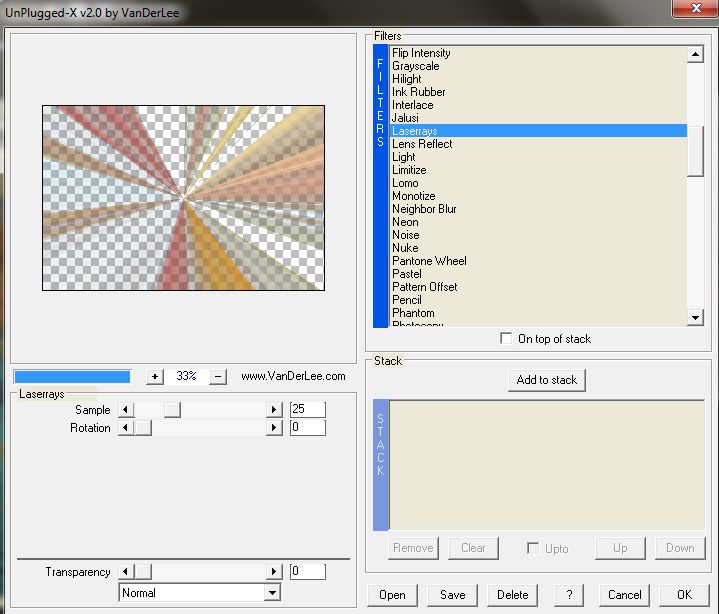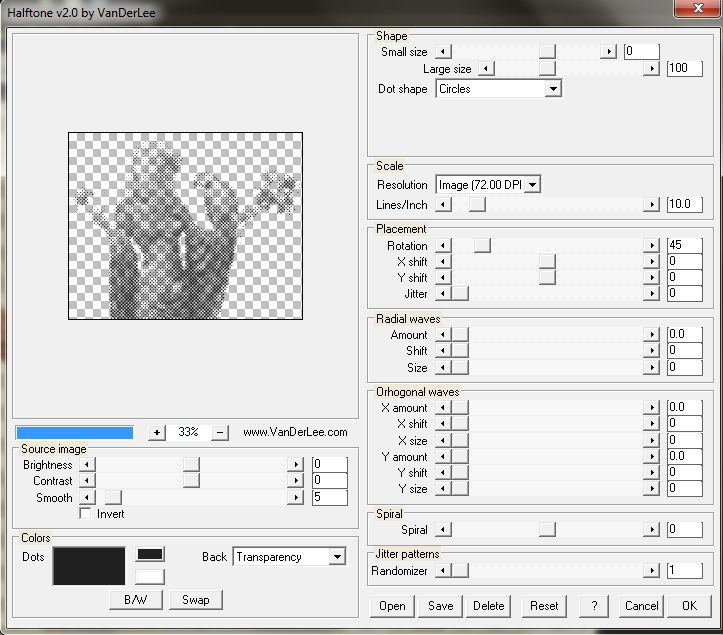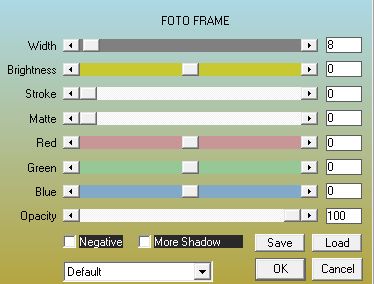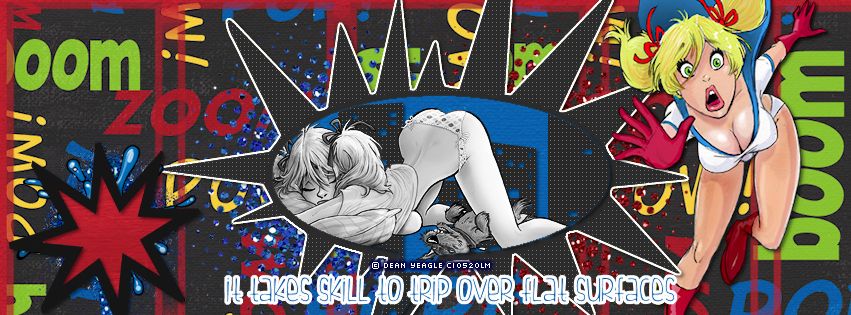
click on tag to see full size cover
this tag tutorial was made using artwork by Dean Yeagle
I bought my tubes from CILM but they are now available from CDO
here
scraps used Boom Pow by Sarah @Designs by Sarah
available
HERE
WSL Mask number 148 from
here
add masks to your mask folder
.............................
OPEN A NEW CANVAS 851 x 315 PIXELS
open red plain paper from the kit
copy and paste paper onto your canvas then duplicate it,
go to Image - mirror so it covers the entire background
open up paper 8 from the kit resize by 80% using smartsize
then apply the WSL mask number 148 to the paper,
by going to Layers - load/save mask from disk
click ok or apply depending on your version of PSP
then go to layers - merge group
copy and paste as a new layer onto your FB cover canvas
duplicate it and arrange so that the boom pow wording is all over the canvas.
NEXT open up the word bubble from the kit,
copy and paste as a new layer onto your canvas.
aow add a while edge, do this by going to
Selections all - Selections float
then Selections- modify-expand by 2
add a new raster layer and floodfill with white
SELECTIONS NONE
then slide the white layer beneath the word bubble layer
add a drop shadow to the white layer
next using your magic wand tool click inside the bubble word frame
go to selections modify expand by 2
then copy and paste the blue paper from the kit as a new layer
go to selections invert and hit the delete key to remove the excess
next add tube/artwork of choice, arrange inside the frame
and hit the delete key to remove anything outside of the frame.
do the same for the buildings skyline within the frame
once done go to selections none
the tube I used I also grey scaled
by going to adjust hue and saturation
and move the sliders both to zero.
I added another tube/artwork of Mandy as a super hero
cos I thought it went well. add a drop shadow and arrange to the right side.
add blue and red glitter splats from the kit,
I resized mine by 50% and added one on each side of the frame
then slide both underneath the frame and the skyline and blue paper below it.
for the text I used a font called Fish fingers its a free font get it
HERE
set to font size 36 pixels, colour blue
then go to select all- float and
selections modify expand by 2
and add a new layer floodfill with white
slide the white layer beneath the text.
go to layers -merge down.
add any other elements you like,
I added another boom shape and floodfilled it with a red paper
and a blue boom splat behind it resized by 50%
add the artist copyright and licence.