this tag was made using a tube is by Roman Zaric called Reed available HERE
old school tutorial
I have used a free texture no 22
by ArtPlusLove from Deviantart HERE
and an orange gradient you can find some great gradients HERE and HERE
by ArtPlusLove from Deviantart HERE
and an orange gradient you can find some great gradients HERE and HERE
and some wordart was a limited freebie from my blog HERE
although it isnt anymore...but any white word art would do..
or you can add your own...
although it isnt anymore...but any white word art would do..
or you can add your own...
.................................................
open a canvas 600 X 250 pixels
Floodfill with white, then copy and paste your texture and arrange to your liking
add tube resize by 60% arange to the left side
duplicate tube resize by 70% and arrange to the right side.
the bottom tube change the blend mode to soft light.
do this by going to Layers - properties -
and the dropdown menu change from normal to soft light
next we will add the grey rectangle that goes across the length of the tag
make a rectangle selection the width of the tag
and floodfill with white
convert to raster layer
blend mode change to COLOUR LEGACY
do this by going to Layers - properties -
and the dropdown menu change from normal to colour legacy
then add a new layer add floodfill with a gradient of choice
then select all - select float- modify contract by 3 then hit the delete key
selections none...
then go to Adjust- add/remove noise - add noise
use these settings...
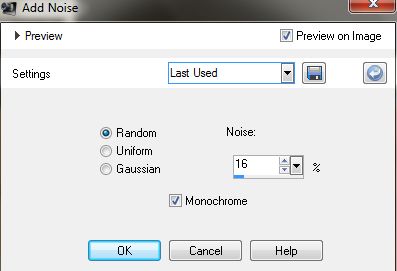
for Roman's name I used the MOVIE STAR font background fill white
duplicate then merge down...
add starlight wordart...resize by 80%
or add your own...
in white text and experiment with the blend mode's to see what you like..
add artist copyright and save your tag...
do the same for a small avatar.
average size for an avatar for forums are 150x150 pixels in size
open a canvas 600 X 250 pixels
Floodfill with white, then copy and paste your texture and arrange to your liking
add tube resize by 60% arange to the left side
duplicate tube resize by 70% and arrange to the right side.
the bottom tube change the blend mode to soft light.
do this by going to Layers - properties -
and the dropdown menu change from normal to soft light
next we will add the grey rectangle that goes across the length of the tag
make a rectangle selection the width of the tag
and floodfill with white
convert to raster layer
blend mode change to COLOUR LEGACY
do this by going to Layers - properties -
and the dropdown menu change from normal to colour legacy
then add a new layer add floodfill with a gradient of choice
then select all - select float- modify contract by 3 then hit the delete key
selections none...
then go to Adjust- add/remove noise - add noise
use these settings...
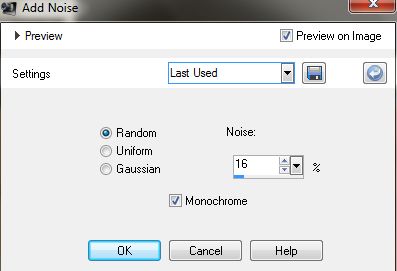
for Roman's name I used the MOVIE STAR font background fill white
duplicate then merge down...
add starlight wordart...resize by 80%
or add your own...
in white text and experiment with the blend mode's to see what you like..
add artist copyright and save your tag...
do the same for a small avatar.
average size for an avatar for forums are 150x150 pixels in size





















Thank you for the links to the tutorials!
ReplyDeletehi candy! i really like this tutorial! thanks for sharing!
ReplyDeleteThank you great tut
ReplyDelete