*old tut moved from my old tut site*

Lots of people asked me how I do this effect so I thought it was about time I wrote a tut for it.
and if you havent figured it out yet I just LOVE sparkles!!!!
To complete this tut you will need a good understanding of psp.
To complete this tut you will need a good understanding of psp.
You will also need the following plugin: Alienskin Xenofex 2
and Animation shop
MY SUPPLIES free HERE- made by me
Font used was Heartbreaker - get it HERE
..............................................
Open a blank canvas 510 x 350 flood fill with white (you can always crop later if needed)
I used the font following settings below
1st type out ' You're A - convert to raster layer then add a drop shadow see below
then type out Breaker and add the same drop shadow as before
arrange the words on the canvas like mine
then go to Merge down so that the words are on the same layer.
copy and paste the Glitter I provided and slide this layer underneath the text layer
add the same drop shadow as before...
copy and paste the heart I provided (made by me) and slide this layer below the text also.
then duplicate it and slide this one above the text...
you should have something that looks like this...
arrange the words on the canvas like mine
then go to Merge down so that the words are on the same layer.
copy and paste the Glitter I provided and slide this layer underneath the text layer
add the same drop shadow as before...
copy and paste the heart I provided (made by me) and slide this layer below the text also.
then duplicate it and slide this one above the text...
you should have something that looks like this...
using the following settings when you select the erasor tool
now you want to erase a little of the heart on both letters 'e'
(just above the hole for the 'e')so that the heart looks like it is threaded through the word Breaker
ok now select the text layer and
select the magic wand tool,
(just above the hole for the 'e')so that the heart looks like it is threaded through the word Breaker
ok now select the text layer and
select the magic wand tool,
I used these settings
then while holding the shift key down, select the inside of the text.
ok you should see the text selected like this..
ok you should see the text selected like this..
while the text is still selected go to
Effect- Plugins - Alien skin Xenofex2 - constellation with the following settings.
click ok
then go to Selections none - copy merged and paste into Animation shop as a new frame
back to PSP
click undo button twice, and go to Effect- Plugins - Alien skin Xenofex2 - constellation with the the same settings but this time hit the random button.
then go to Selections none
then copy merged and paste into Animation shop after current frame
then go to Selections none - copy merged and paste into Animation shop as a new frame
back to PSP
click undo button twice, and go to Effect- Plugins - Alien skin Xenofex2 - constellation with the the same settings but this time hit the random button.
then go to Selections none
then copy merged and paste into Animation shop after current frame
back to PSP
click undo twice,
go to Effect- Plugins - Alien skin Xenofex2 - constellation
click undo twice,
go to Effect- Plugins - Alien skin Xenofex2 - constellation
with the the same settings, hit the random button one last time.
go to Selections none
go to Selections none
copy merged and paste into Animation shop after current frame one last time
save as a gif and you are done..
i hope you enjoyed this tutorial xx
save as a gif and you are done..
i hope you enjoyed this tutorial xx


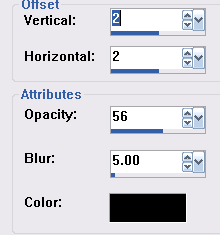
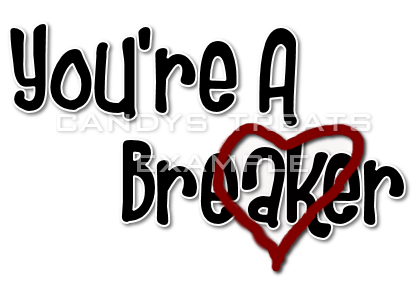



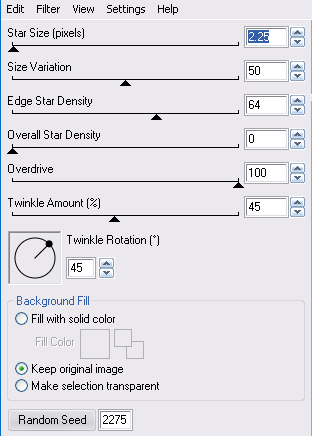



















No comments:
Post a Comment