*old tut moved over from my old tut site*
This blend tag tutorial was written by me Diane Knight on 20/03/07
any resemblance to any other tut is purely coincidental
For this tut I am using the fantastic artwork of Marta Dahlig http:\\www.blackeri.deviantart.com
For this tut I am using the fantastic artwork of Marta Dahlig http:\\www.blackeri.deviantart.com
you need to have personal or group permission to use her art,
and of course you could use any 3 images you like
For this tut you will need PSP, and a fairly good knowledge of PSP.
3 images of choice and flowers of choice
Penta.com plug-in (12th one down) HERE
..............................................
Open a New canvas 600x450
Take 3 images you like
and arrange them to your liking on your canvas
Now we are going to try and blend them together
and arrange them to your liking on your canvas
Now we are going to try and blend them together
Make sure your middle image is the top layer
now with your freehand selection (Lasso tool) -
Make a selection like below:
now with your freehand selection (Lasso tool) -
Make a selection like below:
go to -Selections - modify - Feather – with the settings below:
Then hit the delete key once maybe twice, whatever looks best
selections - select none
repeat on the other side of the image
selections - select none
repeat on the other side of the image
selections - select none
now you should have something that looks like this:

resize the whole tag by 90%
on a new layer select your preset shape tool –
rectangle - background white - foreground null
rectangle - background white - foreground null
draw out a rectangle across the width of the tag
at the bottom - change the blend mode to soft light –
it should turn transparent
at the bottom - change the blend mode to soft light –
it should turn transparent
now Layers - merge All (flatten)
effects – plug-ins – penta.com - dot and cross
with the settings below:
with the settings below:
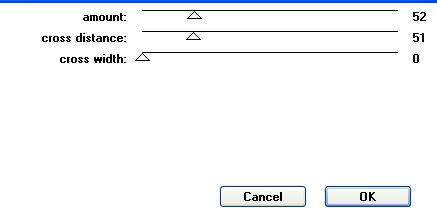
add some nice accents - see my finsihed tag for example…
I changed the blend mode to Luminance legacy on both flower tubes.
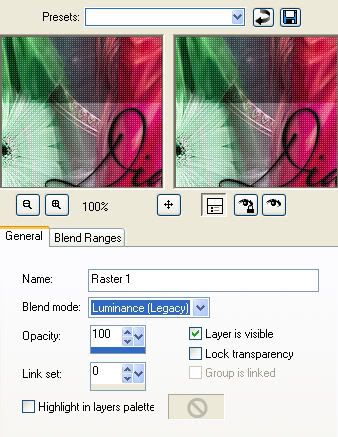
by right clicking on your layer – go to properties and change the blend mode on both flower tube layers to luminance legacy - see below:
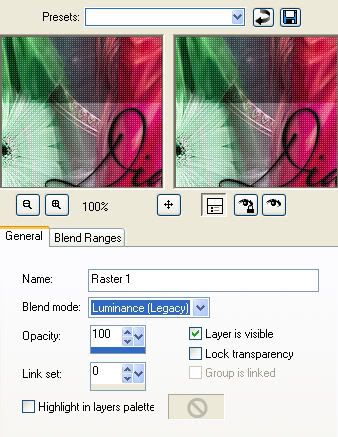
image - add borders - colour black - 2 pixels
now and your name - the font I used was:
Miss Le Gatees - size 72 - colour black
Miss Le Gatees - size 72 - colour black
thanks for trying my blend tutorial
x hugz diane x



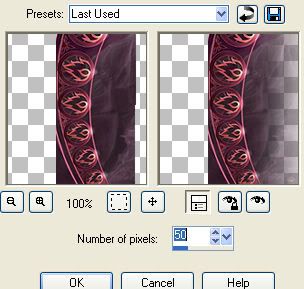



















No comments:
Post a Comment