
This PSP tag tutorial was written by me Diane Knight on 30th Jan 2009 any resemblance to any other tut is purely coincidental
the frame is made by me and is part of my hearts & flowers kit but for your convenience
the frame is made by me and is part of my hearts & flowers kit but for your convenience
is included in Supplies HERE
artwork of Keith Garvey you will need to buy a licence to use this artists work at PTE
You will also need PSP, and Animation shop plus the following plugins to add the animated sparkle
free trials are available at the links below...
Alienskin Xenofex 2
Alienskin Xenofex 2
open frame in PSP
duplicate it Then select the bottom frame go to
Adjust Blur- Guassian Blur using these settings
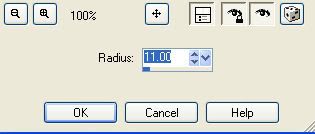
then go to Adjust - blur- motion blur with these settings
duplicate this layer then go to Adjust - blur- motion blur with these settings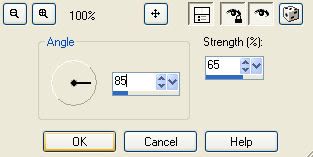
and click inside the left heart...
check that your wand is set to these settings..

go to Selections - modify - expand - by 7
copy and paste a tube of choice 'as a new layer' place it onto your frame where you think it looks good(see mine for ref) - then go to Selections - invert and hit the delete key.
slide this Tube underneath the frame. if unsure how to do this, go to Layers - Arrange - move down.
add another tube using the same method for the right frame....
once both tubes are underneath the frame merge these 2 tubes together,
by going to Layers - Merge- Merge down.
copy and paste the main tube onto your canvas, and resize using smartsize by 70%
place on the frame so that her knee is just above the middle heart frame...see mine if unsure...
ok now duplicate this tube and slide it just underneath the frame...
now we are going to add a drop shadow to the tube that is underneath the frame..
go to Effects - 34 effects - drop shadow - see settings below.
now we are going to add a drop shadow to the tube that is underneath the frame..
go to Effects - 34 effects - drop shadow - see settings below.
now select the eraser tool, it looks like a little pencil with a rubber on the end and make sure you use the following settings,
 just click on the right leg just below the knee to erase that part of the leg only....it should now look like she is stepping through the frame....yayy!!
just click on the right leg just below the knee to erase that part of the leg only....it should now look like she is stepping through the frame....yayy!!if you get it wrong just click undo and try again...
ok now back to the main tube that is underneath the frame we are now going to add a perpective shadow using a filter....
go to Effects - plugins - Alien skin - eye candy 5 - Impact - perspective shadow....
using these settings....
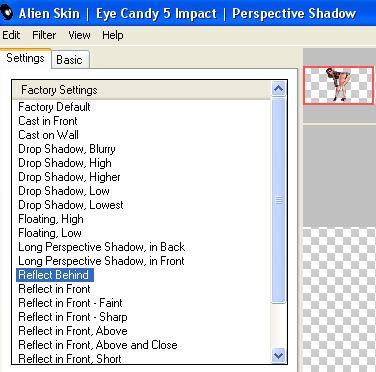
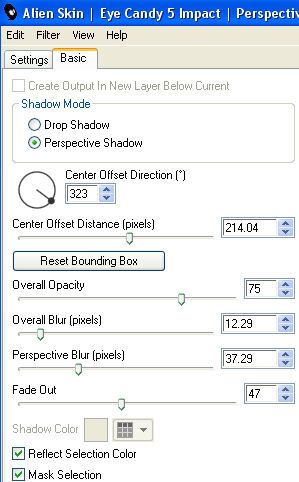
add your name and © I used pixellette for the © and A&S Snapper font for my name...now click on the merged blurred frame layer... we are going to add the sparkles...using another filter..
go to Effects plugins - Alien skin Xenofex 2 - Constellation
with these settings -
click ok to apply the effect
back to PSP
then go to Effects - plugins - alien skin xenoffex2 - constellation using the SAME SETTINGS AS BEFORE but this time click on the random seed button....
copy merged and paste into animation shop AFTER CURRENT FRAME.
back to PSP
CLICK UNDO
copy merged and paste into animation shop AFTER CURRENT FRAME.
slow animation speed to 20
Then just save as a gif and your are done!..thanks for trying my tutorial

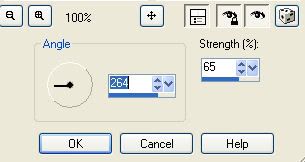
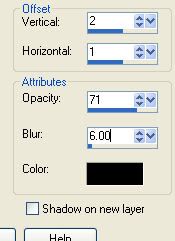
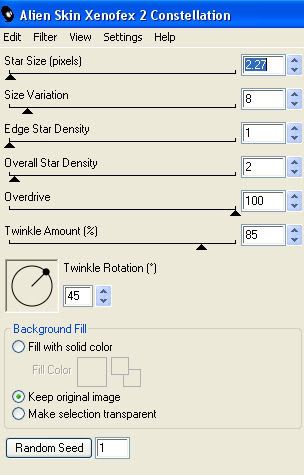



















No comments:
Post a Comment