
This blend tag tutorial was written by me Diane Knight on 20/02/08 any resemblance to any other tut is purely coincidental
For this tut I am using the fantastic artwork of Jennifer Janesko
you can purchase her tubes from CDO.
you will need PSP, For this tut I am using the fantastic artwork of Jennifer Janesko
you can purchase her tubes from CDO.
Plugins :
Alienskin xenofex 2
VM Extravaganza - Transmission
gradient of choice, gradient from Nansons Place
I used Copper Polish from set 3b.
and 2 or 3 tubes
.................................................
add your new gradients to your gradients folder on your computer
(cos if your anything like me you grabbed the lot lol)
Lets begin......open canvas 480 x 260
floodfill with white then add a new raster layer and floodfill with the gradient of your choice. I used Copper Polish from set 3b.
and settings as below....
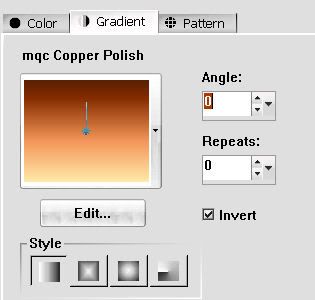
and apply the following settings.
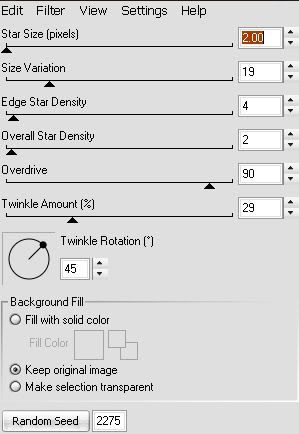
now copy and paste as a new layer the 1st tube you are going to use...
go to Selections - select all - Selections Float - selections modify - feather and change the value to 25.
click ok ...
then back to selection - invert and then press the delete key.
this should have made the edges of the tube slightly faded.
this should have made the edges of the tube slightly faded.
do this for each tube you use.
deselect by clicking on - Selections none
ok now arrange them on your canvas as you like...
add a new raster layer and floodfill with the same gradient as before...
but this time change the layer blend mode to Colour legacy
but this time change the layer blend mode to Colour legacy
*for those that dont know* you do this by going to Layers - Properties and change the settings in the pop up box that appears..use the settings below.
now we want to add a border add a new raster layer and floodfill again with the same gradient.
now go to selections - select all then selections modify - contract and input the value 10 in the pop up box that appears...then hit the delete key.
Selections NONE.
now add a drop shadow you like - Effects - 3d effects - drop shadow ..i used the following settings.
now go to selections - select all then selections modify - contract and input the value 10 in the pop up box that appears...then hit the delete key.
Selections NONE.
now add a drop shadow you like - Effects - 3d effects - drop shadow ..i used the following settings.
*optional* top tag has this effect the bottom one hasnt.
if you want the line effect across your tag then on each tube layer go to Effects - Plugins - VM Extravaganza - Transmission
and use the following settings
if you want the line effect across your tag then on each tube layer go to Effects - Plugins - VM Extravaganza - Transmission
and use the following settings
add your name and the artist © information
save your tag and your done.
below is another tag made using the same method and a different gradient i also missed out the plugins.......xx

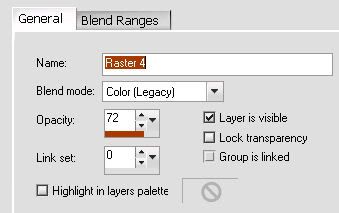
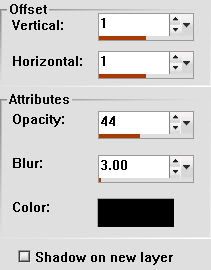
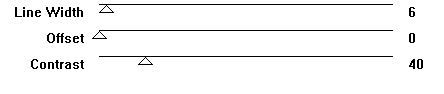




















No comments:
Post a Comment