*moving an old tut over from my web site*
This PSP tag tutorial was written by me Diane Knight on 22/03/07 any resemblance to any other tut is purely coincidental
For this tut I am using the fantastic artwork of Marta Dahlig
I love this artists work… I use what inspires me, and this art really does it for me.
For this tut I am using the fantastic artwork of Marta Dahlig
I love this artists work… I use what inspires me, and this art really does it for me.
For this tut you will need PSP, animation shop and Alienskin xenofex 2 Plugin, for the sparkle
Get a demo HERE
Get a demo HERE
.............................................................................
Open a new canvas 365 x500 and flood fill with white
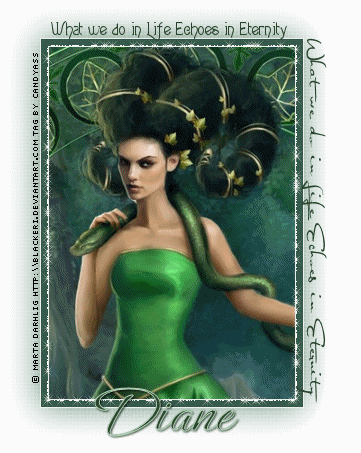
add a border by going to
Image – add borders
you want the settings at 1 pixel all the way round – colour white
Add another border but this time using settings at 7 pixels and a colour from your tube I used this colour #375c4b
Now copy and paste the image with the border as a new layer onto your canvas
Now duplicate your image by going to layers –duplicate
On the original layer, not the duplicated one go to
Adjust - blur - Gaussian blur
with the following settings
then go to
Effects - texture effects – blinds
With the settings below:
With the settings below:
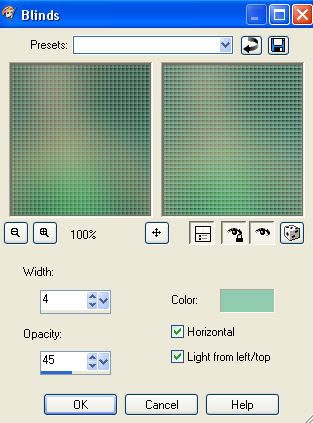
then repeat this step with the horizontal box unticked.
Now if you want to, you can add whatever text you would like to add and place it around the tag see my tag for example...
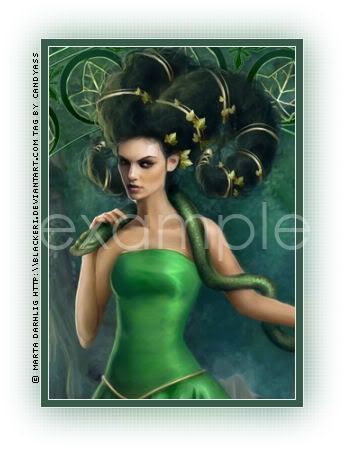
I used the words ‘what we do In life echoes in Eternity’
And I used a couple of different fonts but use your imagination its up to you.
And I used a couple of different fonts but use your imagination its up to you.
Now add your © and your name - the font I used for my name was Ephasis and I believe it’s a pay for font so I cant share it sorry
Background a dark green - foreground a light green
Add a drop shadow - I used:
Background a dark green - foreground a light green
Add a drop shadow - I used:
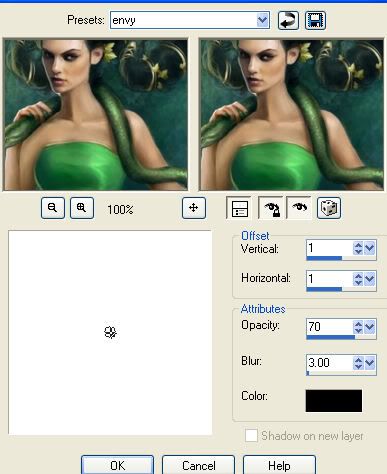
Animation
*Make sure your image layer is selected on your tag*
*Make sure your image layer is selected on your tag*
Now select your magic wand tool see screenshot below:
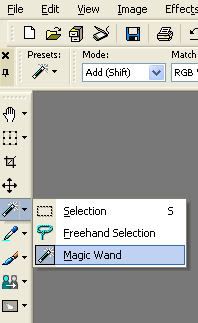
and click on the green border around your tag.
It should look like little marching ants around your border
It should look like little marching ants around your border
Now duplicate your tag 2 times by pressing shift & D at the same time
Now you have 3 tags that look the same in PSP
Click on one of them and go to
Effects – Plugins - Alienskin xenofex 2 – constellation
With the settings below:
Effects – Plugins - Alienskin xenofex 2 – constellation
With the settings below:
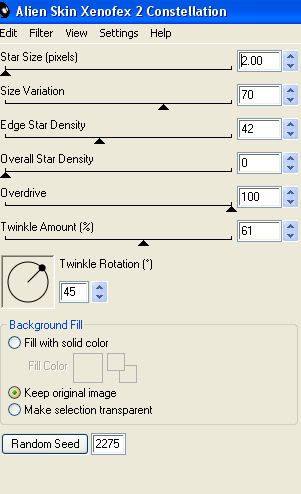
Now onto the 3rd copy and repeat again clicking once again on the random seed button
Ok, now click on each tag and go to Selections - None
Then Merge All (flatten)
Repeat this for each copy
Now take one of the copies and copy and paste into Animation shop
Then another copy and this time copy and paste after current frame
Repeat with the last copy
Now you should have 3 frames in Animation shop -
Ok, now click on each tag and go to Selections - None
Then Merge All (flatten)
Repeat this for each copy
Now take one of the copies and copy and paste into Animation shop
Then another copy and this time copy and paste after current frame
Repeat with the last copy
Now you should have 3 frames in Animation shop -
save your tag as a gif and your done.

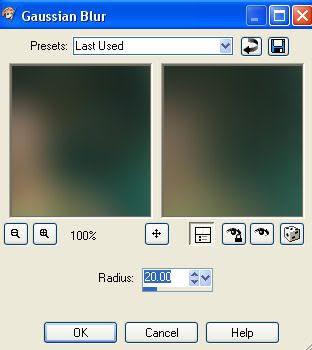
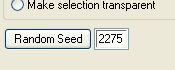



















No comments:
Post a Comment